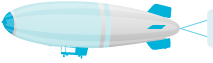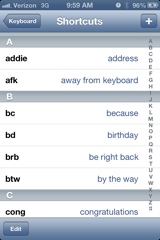This is the best occupational therapy life hack in the entire world. You’re welcome. If you text at all, I bet you tend to text the same things a lot. Whether it’s your home address, or directions, or certain words, or an e-mail address, or things you spell in shorthand that can be confusing to older generations, etc…
You go to the “Settings” (looks like gears) icon, click on the listed choice “General”, scroll down to the choice “Keyboard”, then scroll down to “Shortcuts”, and then start changing your life.
You press the “+” (plus) button on the upper right hand corner, and it will say “Phrase” with a blank, and “Shortcut” with a blank. You will type in a phrase, abbreviation, or whatever you say a lot, such as “Talk to you later” into the phrase box, and in the “Shortcut”box you would write TTYL, then hit Save.
The next time you use TTYL in a text, it will write it out for you. I get frustrated when I use a common abbreviation that someone older doesn’t know, so now I’ve set my shortcuts to spell them all out for me. I also typically write “bc” or “cuz” for because, so I have that shortcut to make it correct. Here are the ones I end up using all the time. Every person will be different. (Just think of what you say constantly and come up with at least a 2-character shortcut you can use for it. Maybe “have a good day” would end up hagd. But if you only do a few characters, make sure it’s not something you constantly type. If you put “ha” as a shortcut, to mean Happy Anniversary, then every time you type “ha” such as have, hallow, whatever, it will try to do the shortcut help. So “xha” could work, or “hh”, or any combination that is not normally done in writing. )
I use the following all the time:
addie = address
brb= be right back
btw – by the way
cuz, bc = because
dyac – damn you autocorrect
fyi – for your information
hru – how are you?
idk – I don’t know
kdg – this is my karen.dobyns gmail account – my most used one. I hate typing out my email address every time I go to a site, so I love that when I hit kdg, it fills it out for me. I don’t think it works for passwords though.
kde – this is my other account that starts with KD, for my work. Helpful.
lmk – let me know
nvm – never mind
omw – on my way
pls = please
tmrw= tomorrow
ttyl – talk to you later
ty – thank you
tysm – thank you so much
vm – voice mail
ygm = you’ve got mail
5555= So I often text my home address to people coming over. I have the four digits of my house as the shortcut, so that then it finishes up the address. I just made up 5555 but fill in 2381, or whatever.
hdir = I haven’t done this one, but it’s probably what I would call my house directions, ie “From this freeway do X”
It can take a little while to get used to if you’ve never used it before, but shortcuts/macros are amazingly helpful and efficient. Essentially any abbreviation, word, phrase, or sentence I use regularly I have turned into some sort of shortcut so I don’t waste my time. You will have trial and error in figuring out what shortcuts work best for you, you can always go back in and edit them as necessary. Try and be intuitive with your choices in the sense that it should be an acronym of some sort, ideally, versus completely random names.
I promise you this is a life changer if you text a lot, or even a little, if it is painstaking for you. And for people with fine motor difficulties, or super slow motorically for whatever reason, these shortcuts will cut down on a lot of time once the person gets the hang of it.